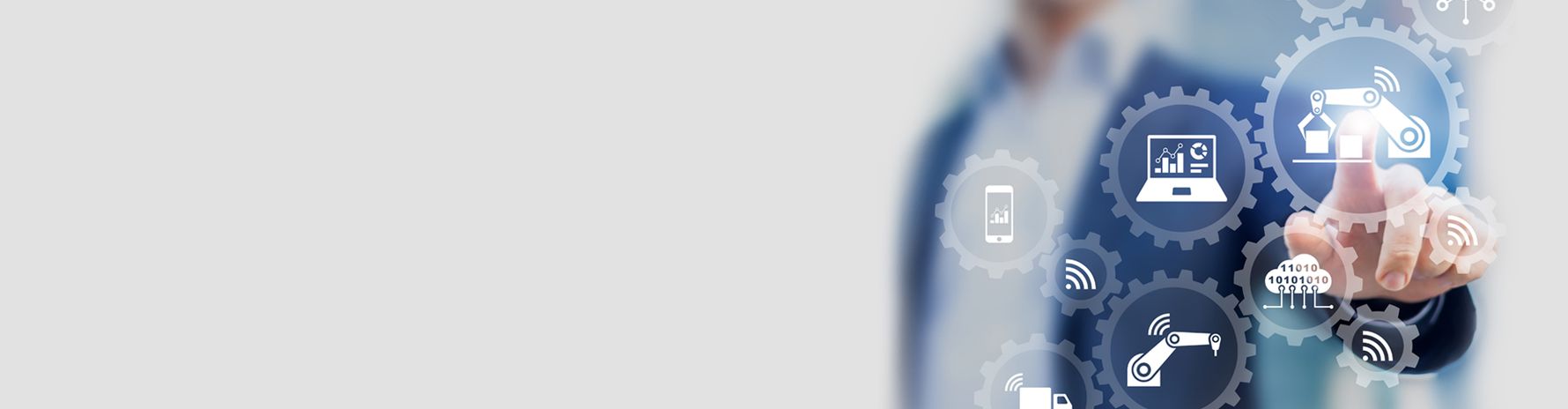
KEBA Licensing
License activation
Thank you for choosing our products. On this page, you will find all the useful licensing information you need.
When you first use a KEBA software product that requires a license, your 30-day trial license begins automatically. If you want to continue using the product, you have to activate your license within this time frame.
By activating your license, you agree to the currently valid supplier and software conditions of the Electrical and Electronics industry of Austria.
Information on the single-user license
The single-user license can only be used on a computer. This license authorizes the user to install the specified product on a single computer and use it without limitations. The user must make a deliberate decision to activate it.
Activating the single-user license
The following document contains instructions for license activation:
Information on the runtime license
The runtime license can only be used on a device. This license authorizes the user to install the specified product on a single device and use it without limitations. The user must make a deliberate decision to activate it.
Activating the runtime license
The following document contains instructions for license activation.
Licence reactivation in case of service
Is your device or computer defective? Here you will find information on licence reactivation in the event of service.
PC change
Your computer is defective and needs to be replaced? In this case, you must return the license or request and/or activate a new license.
Device exchange
If your device is defective and needs to be replaced, it is necessary to activate the license on the new device within 14 days.
FAQs
Questions & answers on the subject of licensing:
The license can be activated via the WebDepot using the ticket code.
Please also note the instructions in the following manual:
The installed licenses can be viewed by accessing the website http://localhost:22352/container.html in a browser.
Please also note the instructions in the following manual:
Please follow the instructions in the following manual:
Please follow the instructions in the following manual:
Please contact our Technical Support > here.
The validity period of a license on the PC can be queried by opening the "Codemeter Control Center" tool in the license overview via WebAdmin.
The validity period of a Runtime license on the controller can be read out via DevAdmin in the "License" tab.
Check whether you have opened the KEBA WebDepot. Compare your ticket code with the one on your license certificate. If it matches, contact our support > here.
With Rehost you can return a PC license and activate it on another PC (see also the manual "PC exchange".
With Restore you can restore single user licenses as well as runtime licenses correctly after a PC or device exchange (see also manual "PC exchange" or "Device exchange")
Locations
Newsroom

Edge
Chrome
Safari
Firefox



